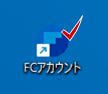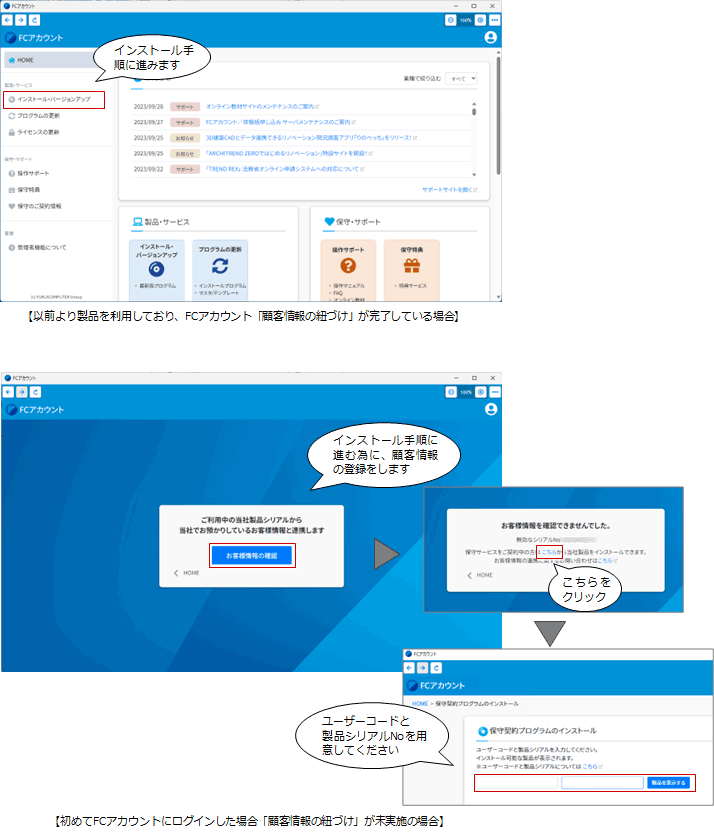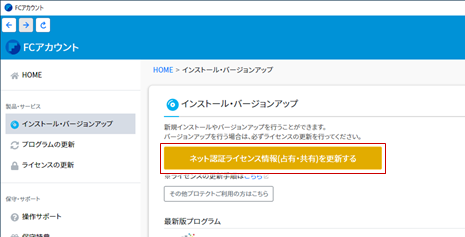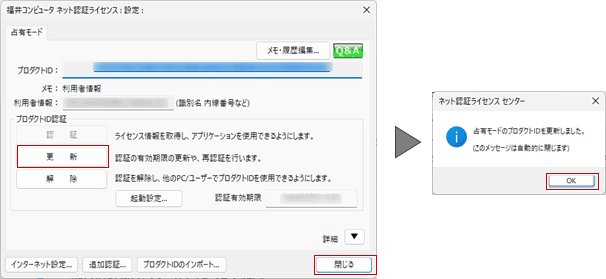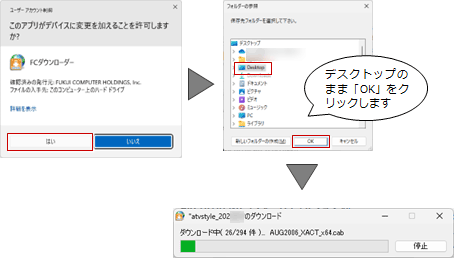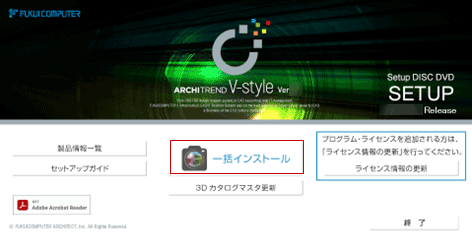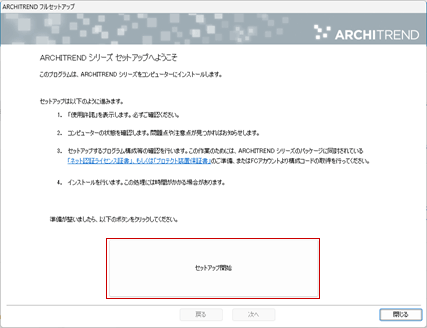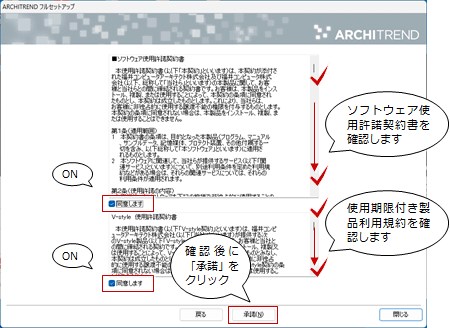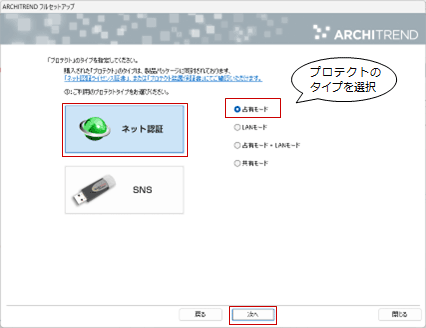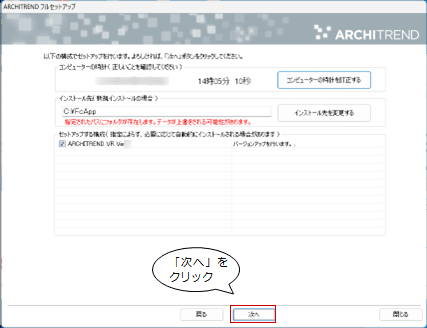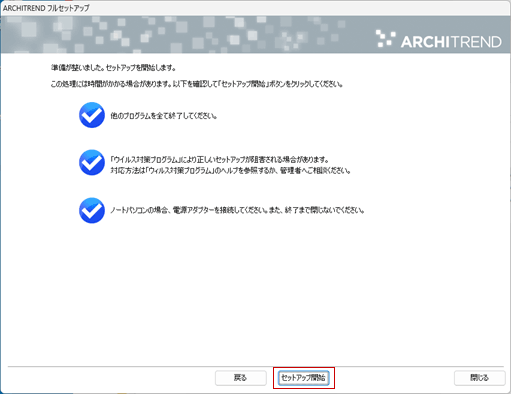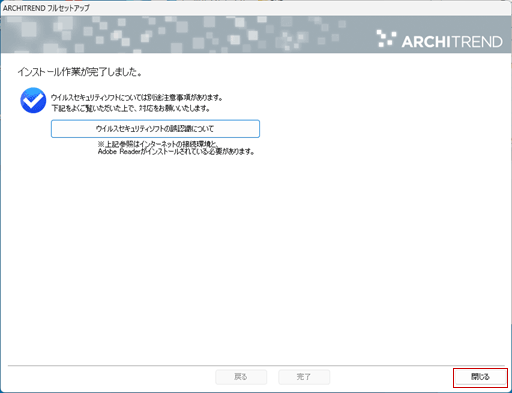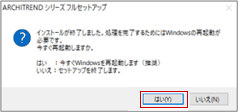Q:ARCHITREND V-style をバージョンアップしたい。
A:FCアカウントから製品のダウンロードとバージョンアップインストールを行います。
- FCアカウントを起動し「インストール・バージョンアップ」をクリックします。
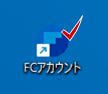
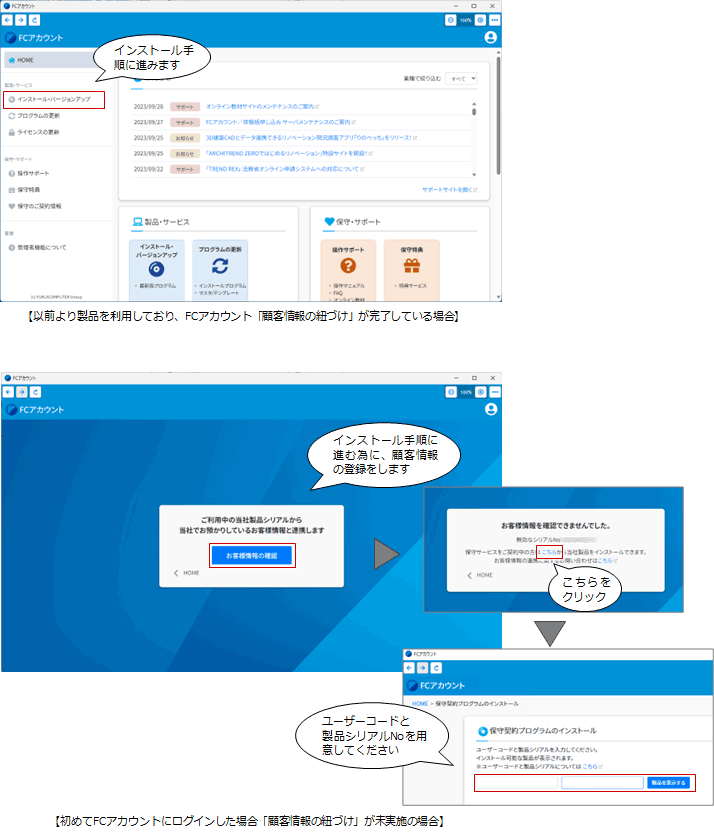
-
「ネット認証ライセンス情報(占有・共有)を更新する」をクリックして、ライセンスの更新を行います。
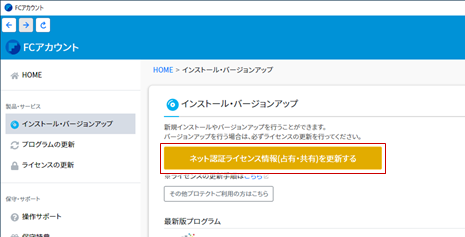
-
ネット認証ライセンスで「更新」をクリックして「OK」します。更新完了後に、ネット認証ライセンスの画面を閉じます。
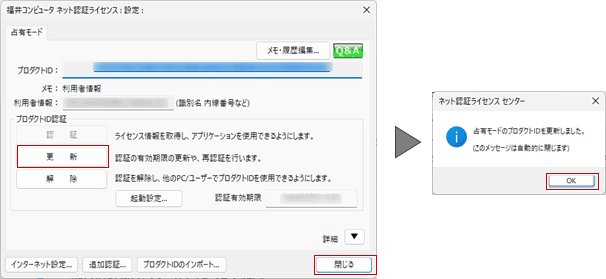
- 製品の一覧の「ARCHITREND
V-style」の「メディアイメージを保存してインストール」をクリックします。

- 「はい」をクリックし、続いて保存先を確認し「OK」をクリックします。
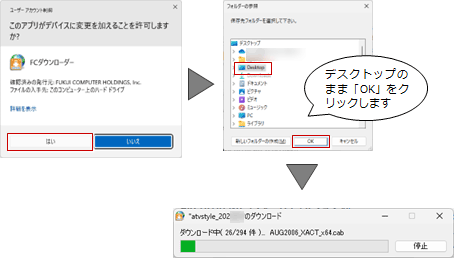
※今回は、保存先をデスクトップのまま解説しています。
- 「一括インストール」をクリックします。
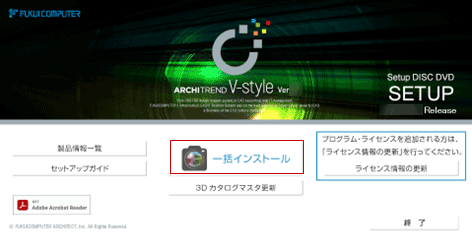
- 「セットアップ開始」をクリックします。
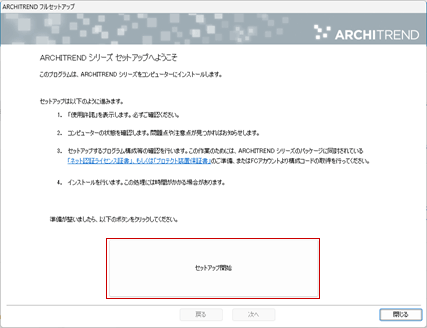
- ソフトウェア使用許諾契約書を確認し、「承諾」をクリックします。
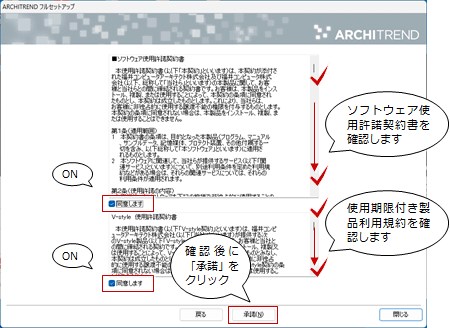
- プロテクトのタイプを選択して、「次へ」をクリックします。
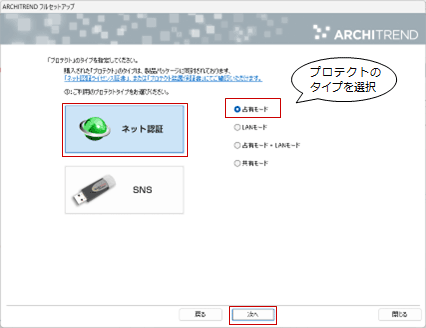
- 「構成コードを取得する」をクリックします。
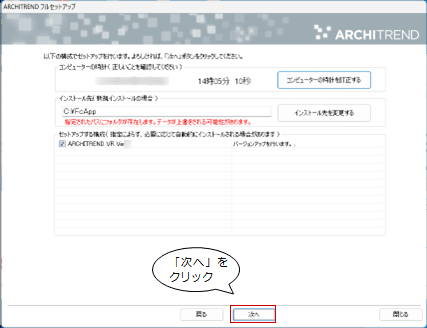
- 内容を確認して「セットアップ開始」をクリックします。
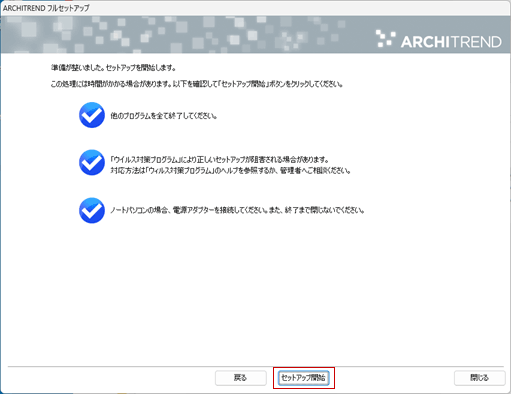
- 完了のメッセージが表示されたら「閉じる」をクリックして画面を閉じます。
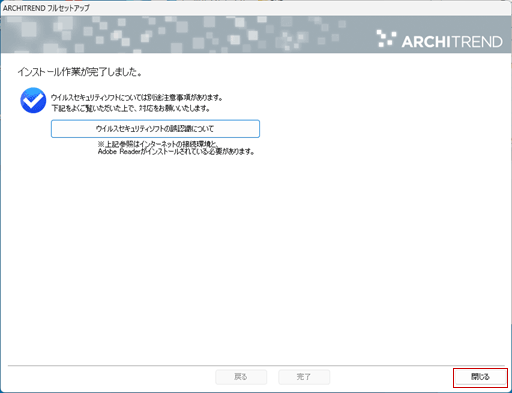
※インストール終了後、以下のメッセージが表示されたら「はい」を押してWindowsを再起動します。
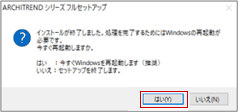
- 以上で、ARCHITREND V-styleのバージョンアップは完了です。ARCHITREND ZEROからV-styleの起動を行います。