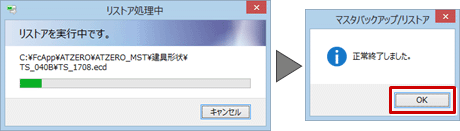| プログラム名 | セットアップ | ID | Q050350 | 更新日 | 2021/09/13 |
Q:ユーティリティの「一括バックアップ」でバックアップした、ZEROのマスタをリストアしたい。
※「○○○○○.ZMA」と表示されます。
A:ARCHITREND ZERO ユーティリティの「一括バックアップ/リストア」機能を使用してリストアします。
※ アップグレードが問題なく完了した場合はこの作業は不要です。パソコンの破損などによりデータ復旧の必要がある場合に行います。
操作手順
- ARCHITREND ZERO ユーティリティを起動して、「一括バックアップ/リストア」をクリックします。
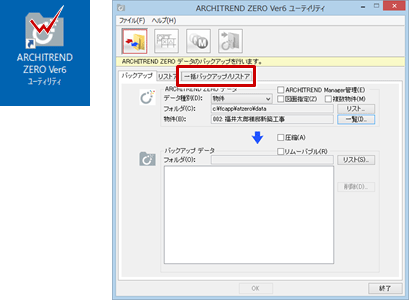
- 表示されるメッセージを確認して、「OK」をクリックします。
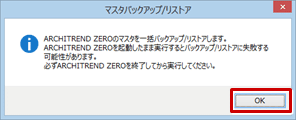
- 「リストア」タブを選び、リストア先対象バージョンが「ARCHITREND ZERO Ver6」であることを確認します。
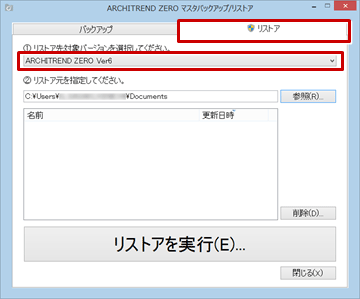
- 「参照」をクリックして、ZEROマスタのバックアップファイルの保存場所を選び、「OK」をクリックします。
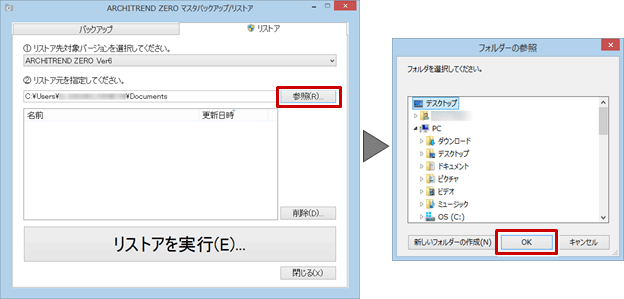
- 表示されたバックアップファイルを選び、「リストアを実行」をクリックします。
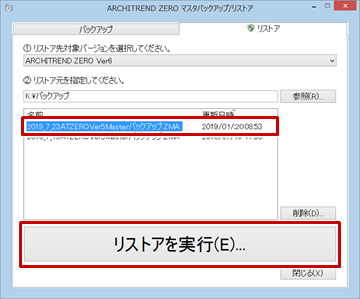
- 「マスタリストア」ダイアログでリストア先のマスタフォルダ名を確認して、「OK」をクリックします。
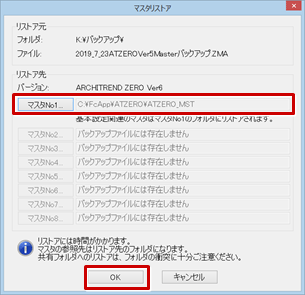
- 確認画面の「OK」をクリックします。